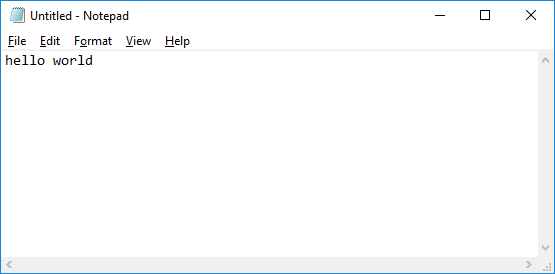Today, in our continued journey through the .NET Exception Handling series, we'll be exploring the wide world of the System.ComponentModel.Win32Exception. As indicated by the Win32 part of the name, the System.ComponentModel.Win32Exception occurs only when dealing with legacy-style applications or code -- where your application must invoke direct operating system calls, such as trying to execute other applications.
Throughout this article we'll dive into the System.ComponentModel.Win32Exception in more detail, including where it resides in the .NET exception hierarchy. We'll also dig into a few functional C# code examples to better illustrate how System.ComponentModel.Win32Exceptions might be commonly thrown in your own coding adventures, so let's get to it!
The Technical Rundown
- All .NET exceptions are derived classes of the
System.Exceptionbase class, or derived from another inherited class therein. System.SystemExceptionis inherited from theSystem.Exceptionclass.System.Runtime.InteropServices.ExternalExceptioninherits directly fromSystem.SystemException.- Finally,
System.ComponentModel.Win32Exceptioninherits fromSystem.Runtime.InteropServices.ExternalException.
When Should You Use It?
The System.ComponentModel.Win32Exception is the most basic exception type that will occur within your .NET applications when something goes wrong while using internal win32-style operating system calls. These can vary from invalid path and file not found errors to network address issues and resource management problems. Since System.ComponentModel.Win32Exceptions are wrappers for older forms of exceptions, each of the possible errors you can encounter will have its own NativeErrorCode property value, which is a 32-bit integer referring to the relevant Win32 Error Code value associated with the exception that was thrown. We won't go over them all here, but that win32 error code URL will be a good reference when trying to debug your own System.ComponentModel.Win32Exceptions.
To see a System.ComponentModel.Win32Exception in action the best place to start is with our example code. The whole snippet is displayed below, after which we'll go over it in a bit more detail:
using System.Diagnostics;
using Utility;namespace Airbrake.ComponentModel.Win32Exception
{
class Program
{
static void Main(string[] args)
{
StartProcessFromPath("c:/windows/notepad.exe");
Logging.LineSeparator();
StartProcessFromPath("c:/windows/invalid.exe");
}static void StartProcessFromPath(string path)
{
try
{
// Create a new process with StartInfo.FileName set to provided path.
var process = new Process { StartInfo = { FileName = path } };
// Attempt to start the process using provided executable path.
var success = process.Start();
if (success)
{
Logging.Log($"Successfully launched '{process.ProcessName.ToString()}' process!");
// Sleep for two seconds to allow time for window to be shown.
System.Threading.Thread.Sleep(2000);
// Kill process.
process.Kill();
Logging.Log($"Killed '{process.ProcessName.ToString()}' process.");
}
else
{
// This code never executes since we're catching
// an exception from the process.Start() invocation line.
}
}
catch (System.ComponentModel.Win32Exception exception)
{
// Indicate failure to start.
Logging.Log($"Unable to start process with executable path '{path}'.");
// Output caught exception.
Logging.Log(exception);
Logging.Log($"Native Win32 Error Code: {exception.NativeErrorCode}");
}
}
}
}using System;
using System.Collections;
using System.Collections.Generic;
using System.Diagnostics;
using System.Reflection;
using System.Text;namespace Utility
{
/// <summary>
/// Houses all logging methods for various debug outputs.
/// </summary>
public static class Logging
{
/// <summary>
/// Outputs to <see cref="System.Diagnostics.Debug.WriteLine"/> if DEBUG mode is enabled,
/// otherwise uses standard <see cref="Console.WriteLine"/>.
/// </summary>
/// <param name="value">Value to be output to log.</param>
public static void Log(string value)
{
#if DEBUG
Debug.WriteLine(value);
#else
Console.WriteLine(value);
#endif
}/// <summary>
/// When <see cref="Exception"/> parameter is passed, modifies the output to indicate
/// if <see cref="Exception"/> was expected, based on passed in `expected` parameter.
/// <para>Outputs the full <see cref="Exception"/> type and message.</para>
/// </summary>
/// <param name="exception">The <see cref="Exception"/> to output.</param>
/// <param name="expected">Boolean indicating if <see cref="Exception"/> was expected.</param>
public static void Log(Exception exception, bool expected = true)
{
string value = $"[{(expected ? "EXPECTED" : "UNEXPECTED")}] {exception.ToString()}: {exception.Message}";
#if DEBUG
Debug.WriteLine(value);
#else
Console.WriteLine(value);
#endif
}
/// <summary>
/// Outputs a dashed line separator to <see cref="System.Diagnostics.Debug.WriteLine"/>
/// if DEBUG mode is enabled, otherwise uses standard <see cref="Console.WriteLine"/>.
/// </summary>
public static void LineSeparator()
{
#if DEBUG
Debug.WriteLine(new string('-', 20));
#else
Console.WriteLine(new string('-', 20));
#endif
}
}
}
Most of our example occurs within the StartProcessFromPath() method, which accepts a string path value that should point to an executable file. We then instantiate a new Process and attempt to start it with the .Start() method. The .Start() method returns a boolean indicating if the attempt was successful, so we simply use that boolean to perform some extra logic, such as outputting some information to the log to indicate a success or failure, along with a small Sleep() period to give us time to see the newly launched window, if applicable. We finish up by killing the process with the .Kill() method.
static void StartProcessFromPath(string path)
{
try
{
// Create a new process with StartInfo.FileName set to provided path.
var process = new Process { StartInfo = { FileName = path } };
// Attempt to start the process using provided executable path.
var success = process.Start();
if (success)
{
Logging.Log($"Successfully launched '{process.ProcessName.ToString()}' process!");
// Sleep for two seconds to allow time for window to be shown.
System.Threading.Thread.Sleep(2000);
// Kill process.
process.Kill();
Logging.Log($"Killed '{process.ProcessName.ToString()}' process.");
}
else
{
// This code never executes since we're catching
// an exception from the process.Start() invocation line.
}
}
catch (System.ComponentModel.Win32Exception exception)
{
// Indicate failure to start.
Logging.Log($"Unable to start process with executable path '{path}'.");
// Output caught exception.
Logging.Log(exception);
Logging.Log($"Native Win32 Error Code: {exception.NativeErrorCode}");
}
}
To illustrate both a success and failure our Main() method tries to launch notepad.exe as well as invalid.exe:
static void Main(string[] args)
{
StartProcessFromPath("c:/windows/notepad.exe");
Logging.LineSeparator();
StartProcessFromPath("c:/windows/invalid.exe");
}
As you might suspect, the first StartProcessFromPath() call works just fine and we see the Notepad window pop up for two seconds before disappearing due to the Kill() method call. We also get confirmation of the success from the console log output:
Successfully launched 'notepad' process!
Killed 'notepad' process.
On the other hand, our second StartProcessFromPath() call to the invalid.exe fails and throws a System.ComponentModel.Win32Exception our way:
Unable to start process with executable path: 'c:/windows/invalid.exe'.
[EXPECTED] System.ComponentModel.Win32Exception (0x80004005): The system cannot find the file specified
Native Win32 Error Code: 2
We also made sure to output the relevant Win32 Error Code by outputting the NativeErrorCode property when a System.ComponentModel.Win32Exception is caught, so we're able to see that the win32 error code is: 2. If we refer back to the Win32 Error Code table we find that the value of 2 (i.e. 0x00000002) corresponds to the ERROR_FILE_NOT_FOUND enumeration, with the description of The system cannot find the file specified. Sure enough, this description matches the System.ComponentModel.Win32Exception output message we got exactly!
To get the most out of your own applications and to fully manage any and all .NET Exceptions, check out the Airbrake .NET Bug Handler, offering real-time alerts and instantaneous insight into what went wrong with your .NET code, along with built-in support for a variety of popular development integrations including: JIRA, GitHub, Bitbucket, and much more.