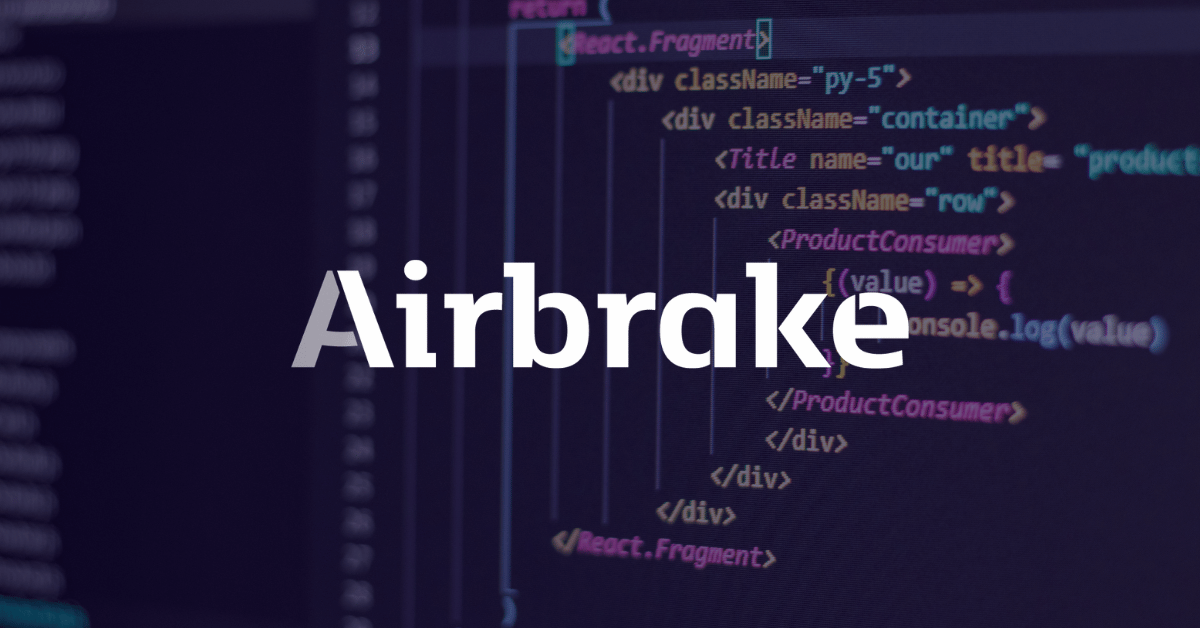A 302 Found message is an HTTP response status code indicating that the requested resource has been temporarily moved to a different URI. Since the location or current redirection directive might be changed, a client that receives a 302 Found response code should continue to use the original URI for future requests. But what about an unexpected 302 Found Status Code?
This article will examine the 302 Found status error and look at a few troubleshooting tips and potential fixes.
The Problem is Server-Side
All HTTP response status codes in the 3xx category are redirection messages. These codes tell the user agent (i.e., your web browser) that additional action is required to complete the request.
Unlike client error responses found in the 4xx codes, like the 404 Not Found Error, which can stem from either a client- or server-side issue, a 302 Found code means there’s an issue on the actual web server hosting your application.
Since the 302 Found indicates something has gone wrong within your application's server, we can disregard the client-side. If you’re trying to diagnose a 302 error, ignore most client-side code and components, such as HTML, cascading style sheets (CSS), client-side JavaScript, etc. Instead, it will be something on the server-side, performing most of the logic and processing behind the scenes.
That said, the appearance of a 302 Found is usually not something that requires much user intervention. All modern browsers will automatically detect a 302 error response code. Once detected, it will process the temporary redirect action automatically.
Here’s what it looks like broken down: The web server hosting the application usually includes a special Location header as part of the response it sends to the client. This Location header indicates the new URL where the client can find the requested resource.
For example, if a request comes in to access the URL https://airbrake.io, but the web server is configured to force redirection to a secure version using https, the server response will include the Location: https://airbrake.io header. This tells the browser that it should redirect this single request to https://airbrake.io.
In most cases, the browser will automatically detect this 302 Found response code, read the new Location URL, and redirect the request to that new location.
If your application generates unexpected 302 Found response codes, try the following methods to diagnose the problem.
Start With a Thorough Application Backup
Before diagnosing an error, you should perform a complete backup of your application, database, etc. Even better, create a full copy of the application onto a secondary staging server that isn’t available to the public. This will give you a clean testing ground to test all potential fixes.
Diagnosing a 302 Found Response Code
An HTTP 302 Found code means that the client should request the resource temporarily at a different URI. However, the server could be misconfigured. Misconfiguration can improperly respond with 302 Found codes instead of the standard and expected 200 OK code.
A large part of diagnosing the issue will be double-checking what resources/URLs are generating 302 Found response codes. From there, you'll want to determine if these codes are appropriate or not. We’ll go over some troubleshooting tips and tricks to help you try to resolve this issue.
Troubleshooting on the Server-Side
Here are some additional tips to help you troubleshoot what might be causing the 302 Found to appear.
Confirm Your Server Configuration
Your application is likely running on a server using one of these three popular webserver software: Apache, nginx, or Cloudflare server. At the time of publication, these web servers make up over 86% of the world’s web server software!
First things first, check the configuration files for your web server software for unintentional redirect instructions.
Find which web server your application uses by looking for a key file. From there, follow the steps noted below depending on your server. To keep this article a bit shorter, we’ll only focus on Apache and nginx, as they are the most popular.
Apache
If your web server is Apache then look for a .htaccess file within the root directory of your website file system.
For example, if your application is on a shared host, you’ll likely have a username associated with the hosting account. In such a case, the application root directory is typically found at the path of: /home/<username>/public_html/, so the .htaccess file would be at /home/<username>/public_html/.htaccess.
Locate the .htaccess file and open it in a text editor. Once opened, look for lines that use RewriteXXX directives, which are part of the mod rewrite module in Apache. Covering exactly how these rules work is well beyond the scope of this article. But, here’s the basic concept: a RewriteCond directive defines a text-based pattern that is matched against entered URLs. Suppose a visitor requests a matching URL to the site. In that case, the RewriteRule directive that follows one or more RewriteCond directives is used to perform the actual redirection of the request to the appropriate URL.
Here is a simple RewriteCond and RewriteRule combination that matches all incoming requests to example.com and establishes a temporarily redirection to that same URI on the temporary-example.com domain instead:
RewriteEngine on
RewriteCond %{HTTP_HOST} ^example\.com$
RewriteRule ^(.*)$ http://www.temporary-example.com/$1 [R=302]
Notice the extra flag at the end of the RewriteRule, which explicitly states that the response code should be 302. This tells the user agents (browsers) that this is a temporary redirect. If you find any strange RewriteCond or RewriteRule directives in the .htaccess file that don’t seem to belong, try temporarily commenting them out (using the # character prefix) and restarting your webserver to see if this resolves the issue.
nginx
If your server is running on nginx, you’ll need to look for a completely different configuration file. By default this file is named nginx.conf and is located in one of a few common directories: /usr/local/nginx/conf, /etc/nginx, or /usr/local/etc/nginx.
Once located, open nginx.conf in a text editor and look for rewrite directives using the redirect flag. For example, here is a simple block directive (i.e. a named set of directives) that configures a virtual server by creating a temporary redirection from example.com to the temporary-example.com:
server {
listen 80;
listen 443 ssl;
server_name www.example.com;
rewrite ^/$ http://www.temporary-example.com redirect;
}
Rewrite directives in nginx are similar to the RewriteCond and RewriteRule directives found in Apache, but they tend to contain more complex text-based patterns for searching. Look through your nginx.conf file for any abnormal rewrite directives that include the redirectflag (the alternative permanent flag will issue 301 response codes instead). Comment out any abnormalities and restart the server. If the unexepcted 302 code still exists, continue on to the next method.
Check for Outdated Software
The RFC specification document for HTTP 1.0 states that a 302 Found Response code indicates the client should perform a temporary redirection.
However, many newer browsers process a 302 code received as an erroneous GET request via a POST request. This can confuse the webserver. The HTTP 1.1 RFC specification document added the 303 See Otherand 307 Temporary Redirect response codes, which are explicit means of handling POST-to-GET and temporary direct responses.
Scour the Logs
Nearly every web application will keep some form of server-side logs.
Application logs are typically the history of what the application did, including requested pages, connected servers, database results, etc.
Server logs are related to the actual hardware running the application. They will often provide details about the health and status of all connected services, or even just the server itself. Google “logs [PLATFORM_NAME]” if you’re using a CMS, or “logs [PROGRAMMING_LANGUAGE]” and “logs [OPERATING_SYSTEM]” if you’re running a custom application, to get more information on finding the logs in question.
Once you have access to the logs, try to find any weird redirecting. They could give you important context information you can then use to debug your application.
Debug Your Application Code
If all else fails, it may be that a problem in some custom code within your application.
Make a copy of the entire application to a local development machine and perform a step-by-step debug process. This will allow you to recreate the exact scenario in which the 302 Found occurred and view the application code at the moment something went wrong.
No matter the cause, the appearance of an unexpected 302 Found within your web application might mean you need an error monitor.
Real-Time Error Alerts
When a critical error occurs within your application, you want to know. Airbrake Error and Performance Monitoring alerts you and your team immediately when an error occurs. Whether it’s a new occurrence or a latent error suddenly popping up, Airbrake will tell you where the error occurred, right down to the line of broken code.
Airbrake’s error monitoring software provides real-time error monitoring and automatic exception reporting for all your development projects. Plus, no matter what you’re working on, Airbrake easily integrates within your current workflow and works with popular languages and frameworks, such as JavaScript, Python, Ruby, and more. Create a free Airbrake dev account today and see why so many of the world’s best engineering teams use Airbrake to revolutionize their exception handling practices.
Note: We published this post in November 2017 and recently updated it in May 2022.